# Guide: Becoming a Sponsor or an RLV Roller
This guide will help you become a either a series Sponsor or an RLV Roller so you can and earn issuance fees and receive a percentage of the series TVL.
Before we start, it useful for you to understand the series lifecycle. You can have a read about this here (opens new window) docs.
Also, if you are interested in RLVs (Rolling Liquidity Vaults), you may want to read this (opens new window) one, which explains the phases of an RLV.
# Becoming a Series Sponsor
You can be a series sponsor simply by calling the sponsorSeries() function on our Periphery (opens new window).
One of our wstETH adapters is:
# Becoming an RLV Series Roller
You can be a series roller simply by calling the roll() function on one of our RLVs.
Our current live RLVs are:
# Common requirements
Whether you want to be a sponsor or a roller, you will need to stake some assets. These assets will be held in the adapter during the series lifecycle and will be tranferred back to you once you settle it.
"Prior to making the call, the sponsor/roller would need to approve the Periphery (opens new window) or the RLV contract to be able to pull a deposit (a.k.a stake) denominated in some token defined in the adapter settings as stake (see how to know which is the stake asset for a given adapter and how to approve the contract). This is to make sure there is an incentive to settle that series after it has reached maturity." Series Lifecycle (opens new window)
IMPORTANT: In order for you to collect the issuance fees, you must remember to settle the series during the valid window period (useful read here (opens new window)).
# How to: step by step (Series Roller)
- Pick and RLV. In this example, we will use the
maUSDT-sARdeployed @0x321dfb34851e1663c91d07cb5496e55a70ade253. - Go to Etherscan, search for the address, go to "Contract" tab and then "Write Contract", or simply go here (opens new window)
- Now, connect your wallet (see image) by pressing the "Connect to Web3" button.
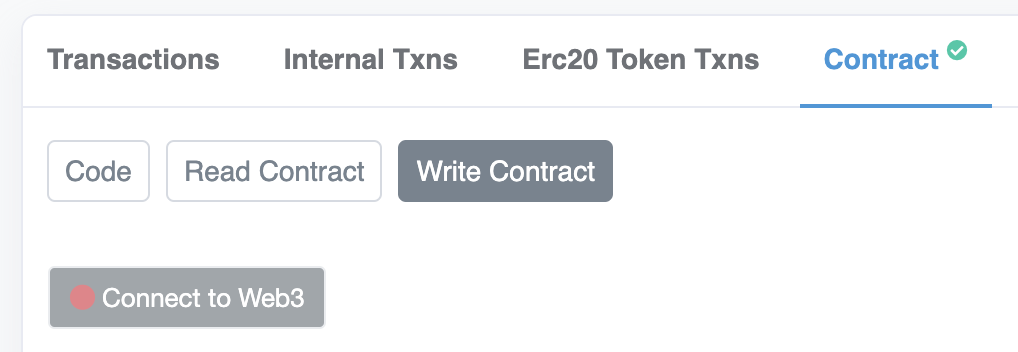
- From the list below, click on the
roll()item from the list of functions and click on the "Write" button (see image).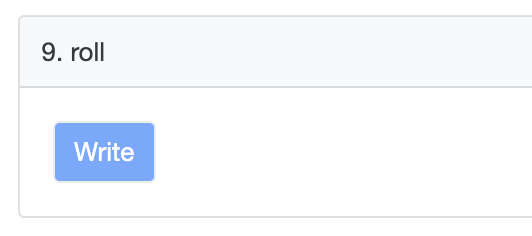
- Finally, approve and submit the transaction!
# How to: step by step (Series Sponsor)
- Pick and adapter. In this example, we will use the
wstETH 2.0 Adapterdeployed @0x36c744Dd2916E9E04173Bee9d93D554f955a999d. - Go to Etherscan, search for the
Peripherycontract address (0xaa17633AA5A3Cb56698838561161bdb16Cebb8E3), go to "Contract" tab and then "Write Contract", or simply go here (opens new window) - Now, connect your wallet (see image) by pressing the "Connect to Web3" button.
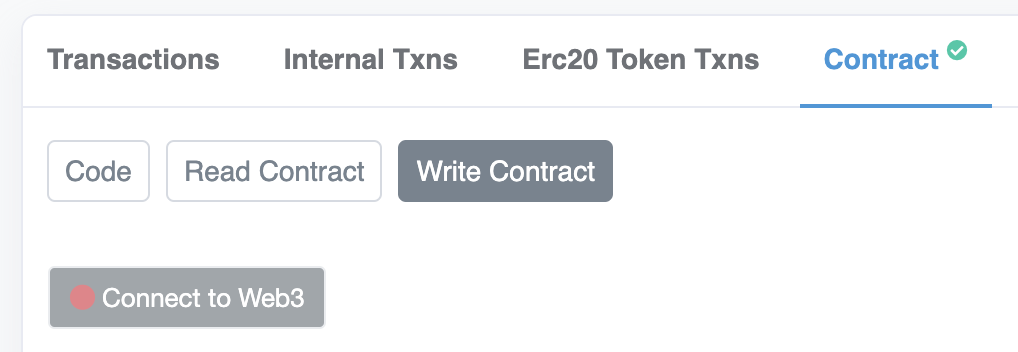
- From the list below, click on the
sponsorSeries()item from the list of functions. You will now need to fill in the required params:- adapter: the adapter address (in this example we would use
0x36c744Dd2916E9E04173Bee9d93D554f955a999d) - maturity: maturity date for the Series, in units of unix time (e.g
1677628800which will be 1 March 2023 00:00:00) - withPool: whether to deploy a Space pool or not (only works for unverified adapters). E.g
true.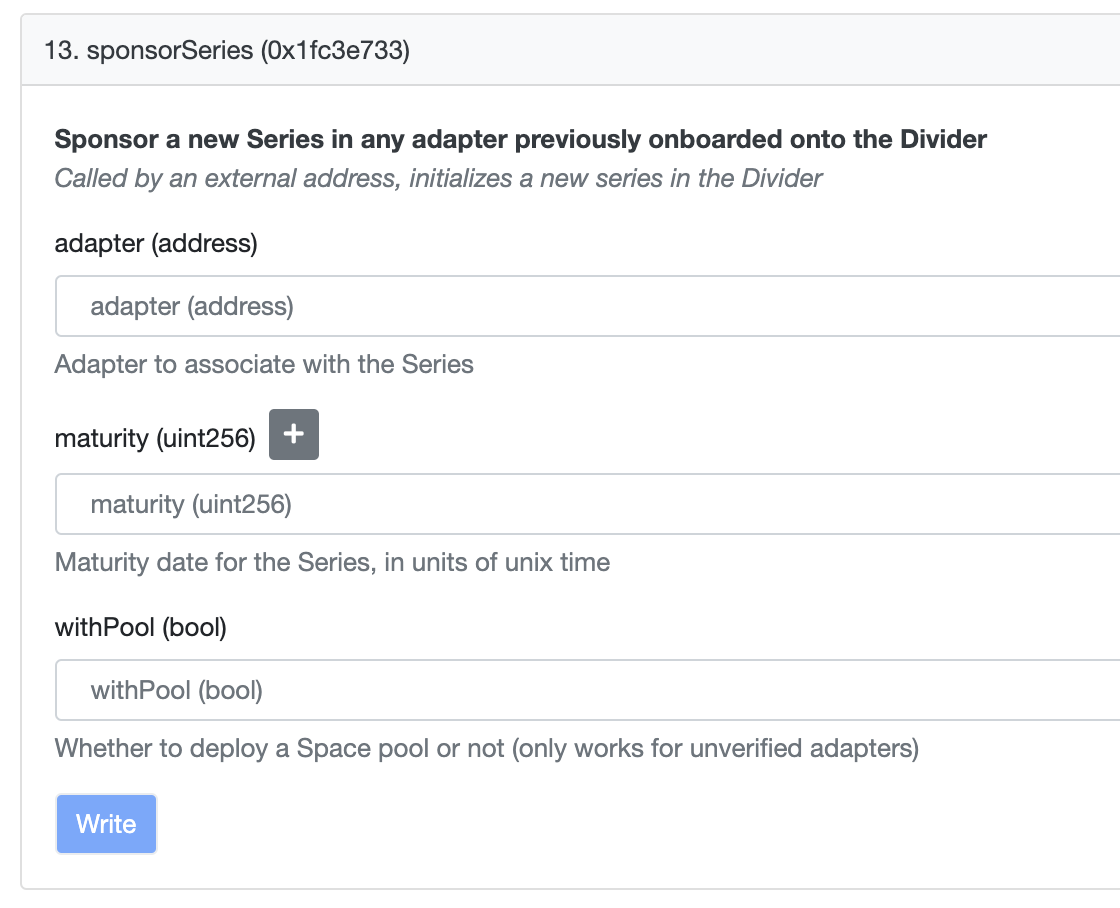
- adapter: the adapter address (in this example we would use
- Finally, click on the "Write" button (see image), approve and submit the transaction!
# How to know the stake asset
If you want to know which is the stake asset for a given adapter, follow this steps:
- Pick and adapter. In this example, we will use the
wstETH 2.0 Adapterdeployed @0x36c744Dd2916E9E04173Bee9d93D554f955a999d. - Go to Etherscan, search for the address, go to "Contract" tab and then "Read Contract", or simply go here (opens new window)
- From the list below, click on the
getStakeAndTarget()item from the list of functions and then click on "Query". - This function will return the adapter's target, stake address and stake size, in that order (see image).
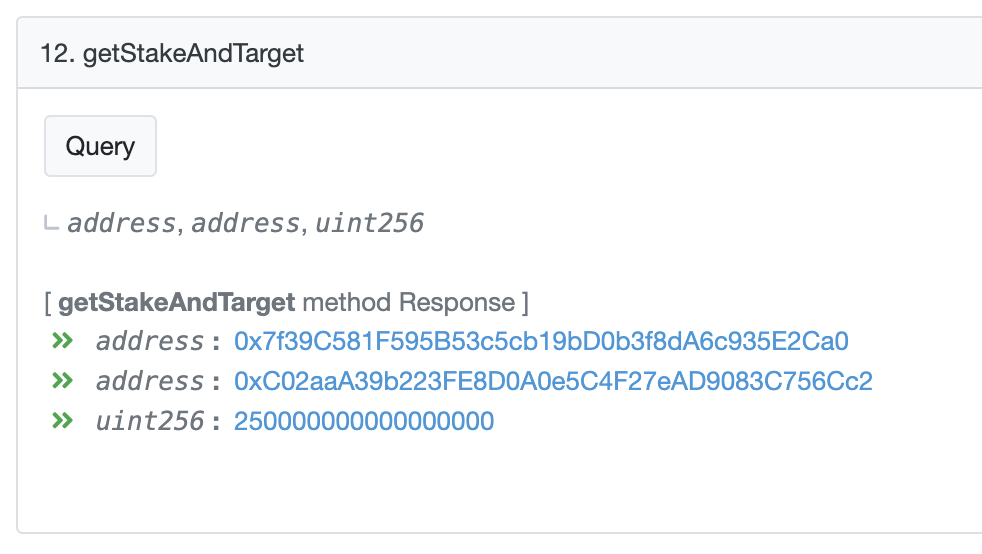 In this example, we can see that for our
In this example, we can see that for our 0x36c744Dd2916E9E04173Bee9d93D554f955a999dadapter:- target token is
0x7f39C581F595B53c5cb19bD0b3f8dA6c935E2Ca0which is thewstETHaddress, - stake token is
0xC02aaA39b223FE8D0A0e5C4F27eAD9083C756Cc2which is theWETHaddress and - stake size is
250000000000000000which, since wstETH decimals is 18, is is equivalent to0.25.
- target token is
This means that, in to sponsor a series for using this adapter, we will need to stake 0.25 WETH.
# How to approve
If you are using the Periphery to sponsor a new series or you want to roll a series on an RLV, you will need to approve one of those contracts so they can pull your stake asset.
If you don't know which is the stake asset of a given adapter, read the how to know the stake asset
To approve either the Periphery or the RLV contract to be able to pull your stake, follow these steps:
- Find the stake asset on Etherscan. For example, assuming our adapter's stake is
WETH, whose address is0xC02aaA39b223FE8D0A0e5C4F27eAD9083C756Cc2, search that address on Etherscan. - Go to "Contract" tab and then "Write Contract", or simply go here (opens new window)
- Now, connect your wallet (see image) by pressing the "Connect to Web3" button.
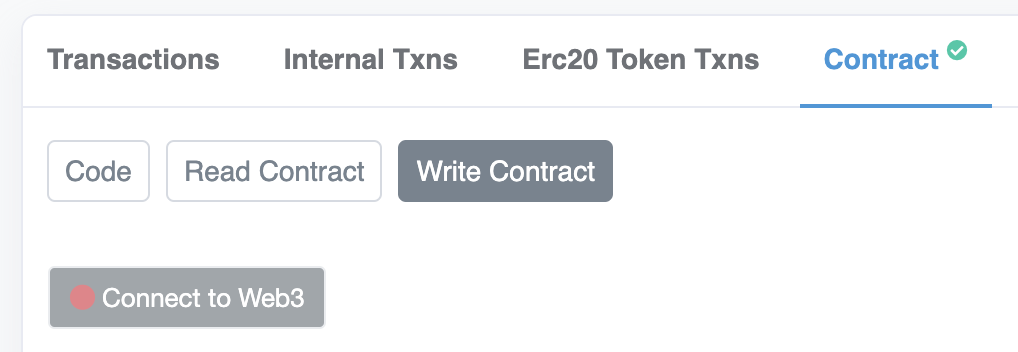
- From the list below, click on the
approve()item from the list of functions. You will now need to fill in the required params (the params names may differ depending on the token's implementation, but there will always be one address, the spender, and an amount):- guy: the spender's address (either the
RLVor thePeripherycontract addresses) - wad: you can either approve the stake size (e.g
250000000000000000) which will allow you to sponsor/roll only one time and you will then have to re-approve if you want to sponsor/roll another time or approve a larger amount from the get go. You can always revoke these approvals. - withPool: whether to deploy a Space pool or not (only works for unverified adapters). E.g
true.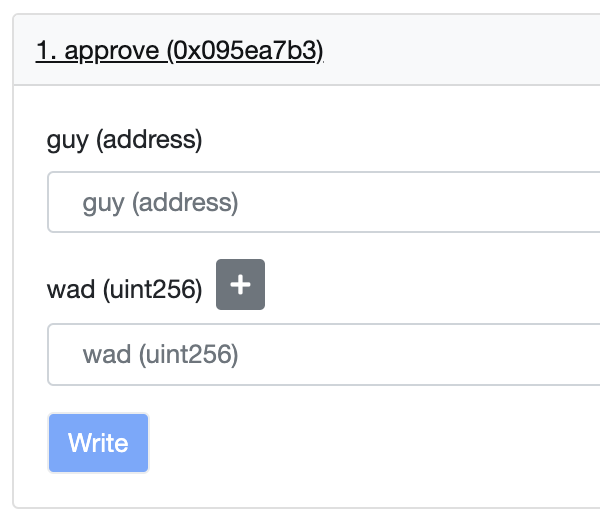
- guy: the spender's address (either the
- Finally, click on the "Write" button (see image), approve and submit the transaction!